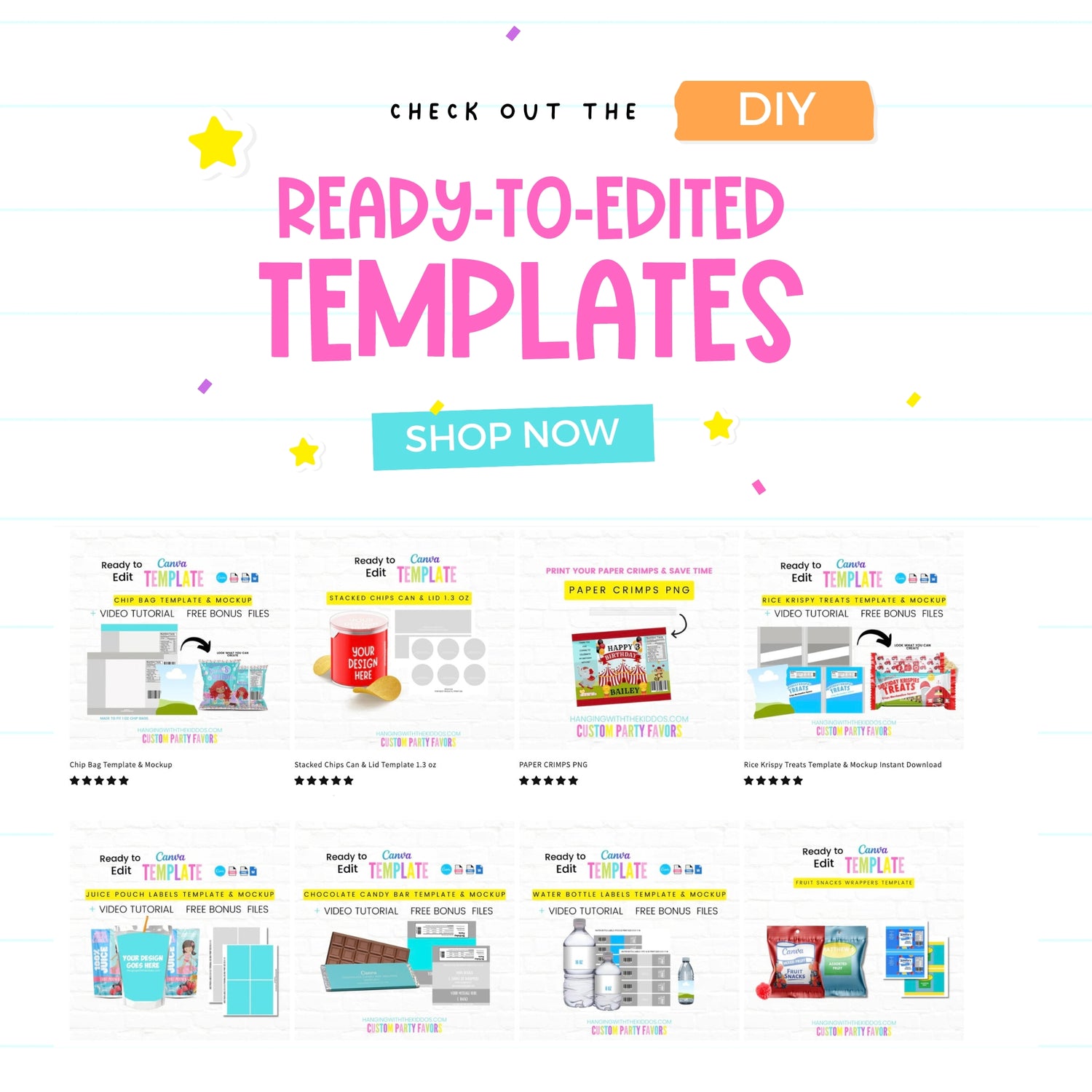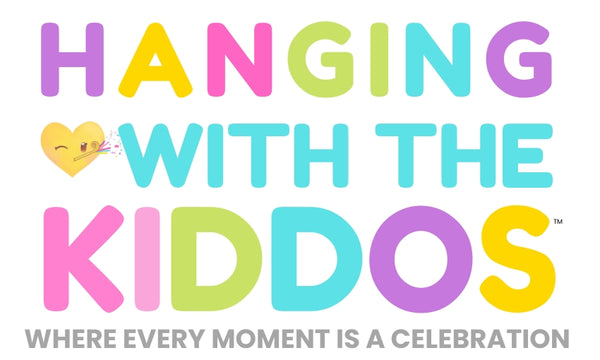Throwing a party requires a lot of creativity, and it can get quite expensive too. One way to save money is to make your own party favors that are both unique and personalized to fit your party theme. If you're throwing an art-themed party, then you're in luck! In this tutorial, I'll show you how to create custom labels for the 8 colors paint palette kits using Canva.
"This post may contain affiliate links, which means if you choose to make a purchase, I may earn a small commission from purchases made at no extra cost to you. Your support is invaluable in helping me continue providing free content on this site & I really appreciate It!" SEE FULL DISCLOSURE HERE"
These personalized paint palettes make perfect party favors for your kiddo's art-themed party or any other birthday party theme. So, grab your paintbrushes, and let's get started!
Gather Your Supplies:
- Free Canva account
- Crayola 8 Colors Paint Palette and Paintbrush set
- Photo paper, sticker paper, or your choice of copy paper
- Scissors or paper trimmer
Step 1: Log in to Your Canva Account or Create a Free Account
Head over to Canva.com and sign in to your account or create a free account if you don't already have one. You can also sign up for a free account Here and Try Canva Pro Free for 30 Days.
Step 2: Create Your Custom Labels in Canva
Once you're logged in, click on "Create a design" in the top-left corner of the screen and then select "Custom dimensions." Enter 8.5 by 11 inches as the page size, and click the "Create design" button. You will be taken to a blank canvas page.
Select "Elements," scroll down to lines and shapes, and choose the square shape. Add it to your page, and create labels using the measurements given in the video tutorial.
Step 3: Design the Labels
Add text, images, and clipart to personalize your labels. Experiment with different fonts, colors, and design elements until you're satisfied with the result.
Step 4: Save and download your design:
Once you're satisfied with your custom label design, click the Download button in the top-right corner of the page.
Choose the file format (PNG, JPEG, or PDF) and click on the Download button again to save the file to your computer.
For the highest quality printing outcome, we recommend selecting the "PDF Print" file format.
Step 5: Print and cut out your labels:
Print your labels on your choice of paper (photo paper, sticker paper, or copy paper). Carefully cut out your labels using a paper trimmer or scissors, making sure to stay within the edge of the design.
Step 6: Apply Your Labels to Your Paint Palette
You can either place your custom labels on the inside of the paint kit or you can stick to the front
If you want to save time and go straight to designing, Glub the customizable template here.
Creating personalized party favors can be fun and budget-friendly. With Canva, it's easy to design custom labels for any themed party. Follow our step-by-step tutorial to create your personalized paint palette and brush set that your guests will love. Show your creativity and make it unique and personalized to suit your party theme. With a little bit of effort and creativity, you can save money on your party favors while creating memories that will last a lifetime. So, get started and have fun getting crafty!!
If enjoyed this tutorial, please pin & share this DIY with your friends and family